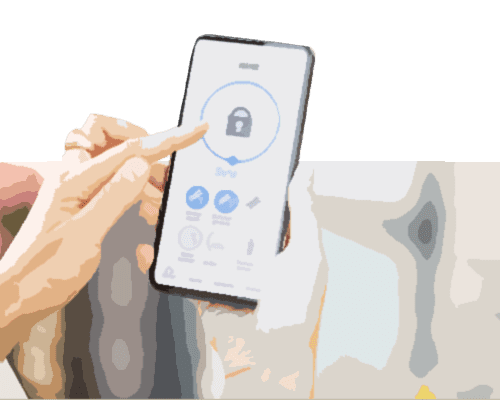To setup a wireless printer, the first step is to make sure it can connect directly to the wireless network. This will allow access to print from any computer or device also connected to the network. Next, make sure the printer is within the range of the wireless router.
The process can slightly vary depending on each printer. However, most modern options have Wi-Fi capabilities. Make sure to have documented the Wi-Fi network name and password. This is needed when making the connection. For most printers, there is a built-in menu system. This system will allow an easy way to find the Wi-Fi network name to connect.
For older wireless printers, it sometimes does not have a built-in menu. This may require a computer connection via USB before setting up. After the configuration is complete, the USB can be disconnected, and the printer can move to a more desirable place.
Once the wireless printer is connected to the network, it still needs to be added to the computer. For a Windows computer, open the control panel and search for “View Devices and Printers” to add a new device. The PC will find available printers connected to the network. Select the new printer and install any drivers, if prompted.
If using a Mac, go to the Apple menu and choose “System Preferences.” Select the “Print and Scan” icon and then add a new printer. The new printer from the list should appear and will advise if any software needs installation.